Previews
multiCAM PILOT interface allows you to perform multiple tasks with the cameras preview.
You can:
- enable or disable preview (see Settings)
- open preview window in full screen
- enable or disable HUD safe frame
Disable camera preview
If you don't need cameras preview on the interface you can disable it in PILOT settings (see Settings). Once you disabled it, your interface will look like this:
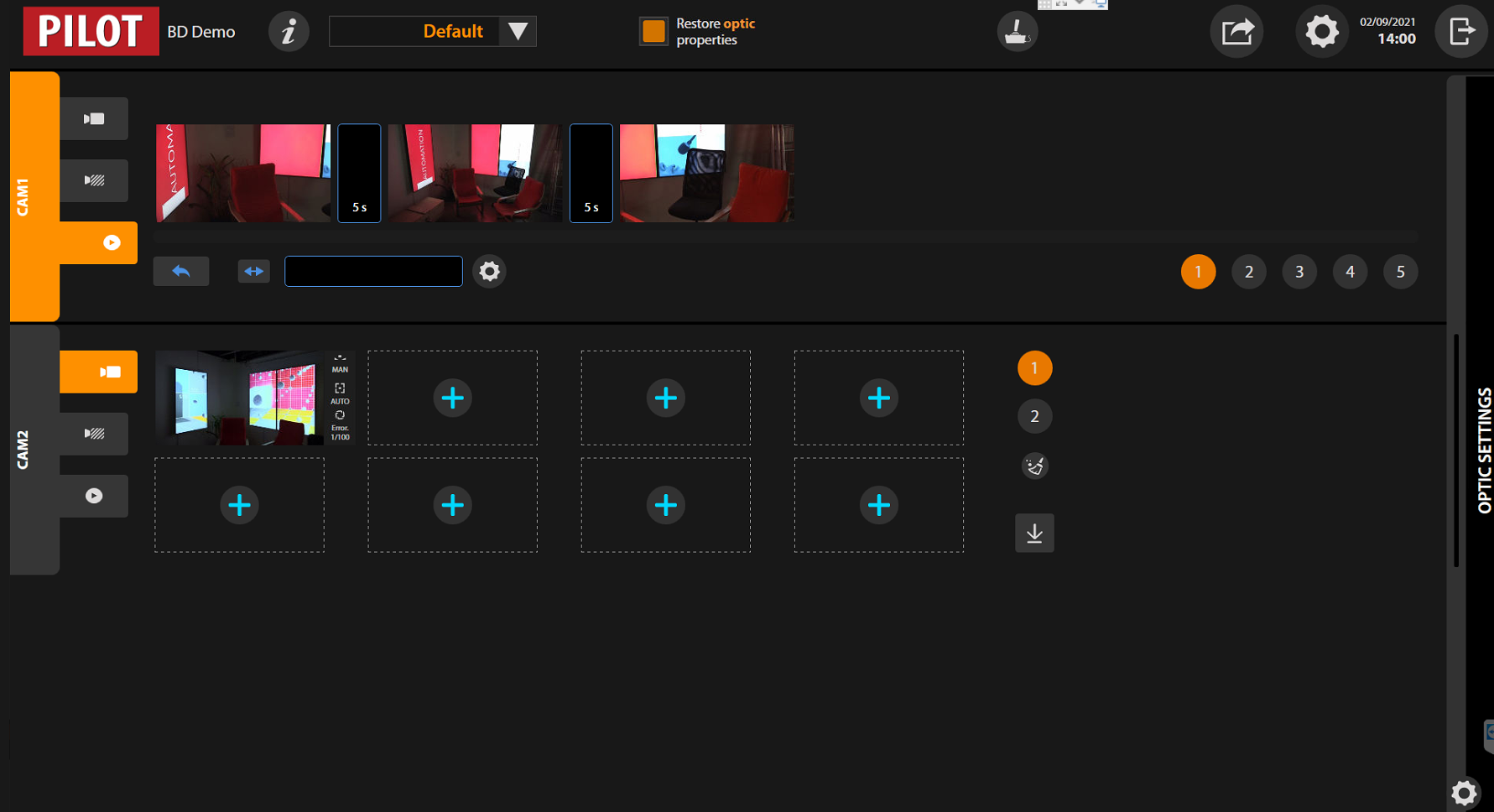
Enable camera preview
You can enable cameras preview in PILOT settings (see Settings).
Full screen camera preview
Each camera preview can be opened in full screen mode.
First, you have to choose a camera by clicking on the preview window. You will see an orange frame. It means that the camera was selected.
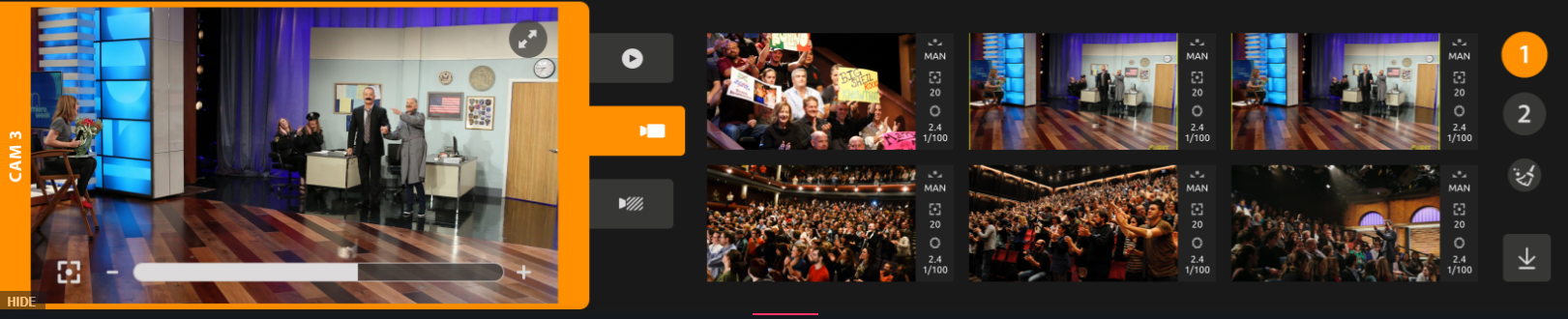
Then, in the upper right corner click on the  button. And preview will be opened in the full screen mode. To minimize it, click on the same button.
button. And preview will be opened in the full screen mode. To minimize it, click on the same button.
HUD safe frame
PILOT interface allows you to enable HUD safe interface.
First, you have to choose a camera by clicking on the preview window. You will see an orange frame. It means that the camera was selected.
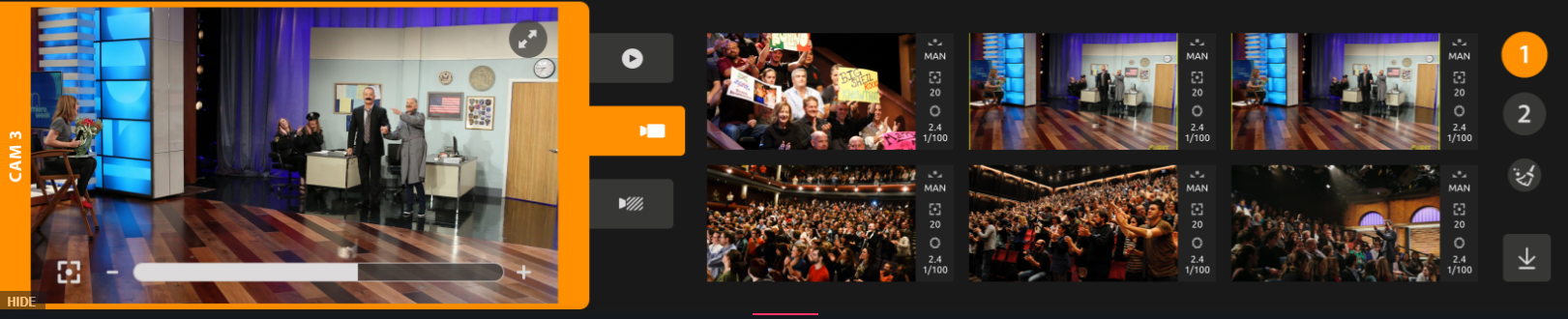
Then, click on the preview window. The HUD safe frame will appear.

Click again to make the HUD disappear.