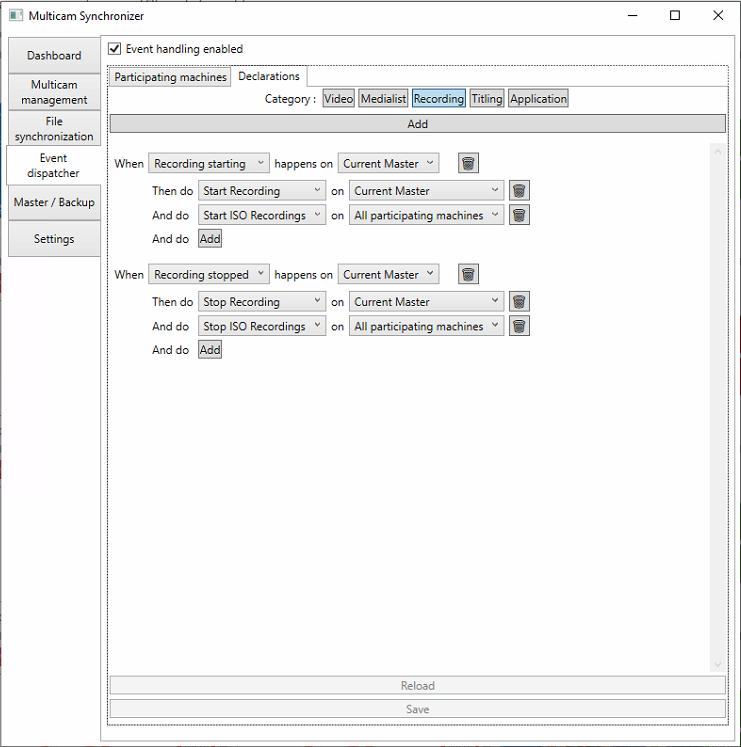Synchronizer_Use
Dashboard
The Dashboard shows all the set up configurations:
Registered machines
The application of the event management
The config part of the Back Up
The SYNCHRONIZER part with all the synchronized machines
From this menu you can execute these settings
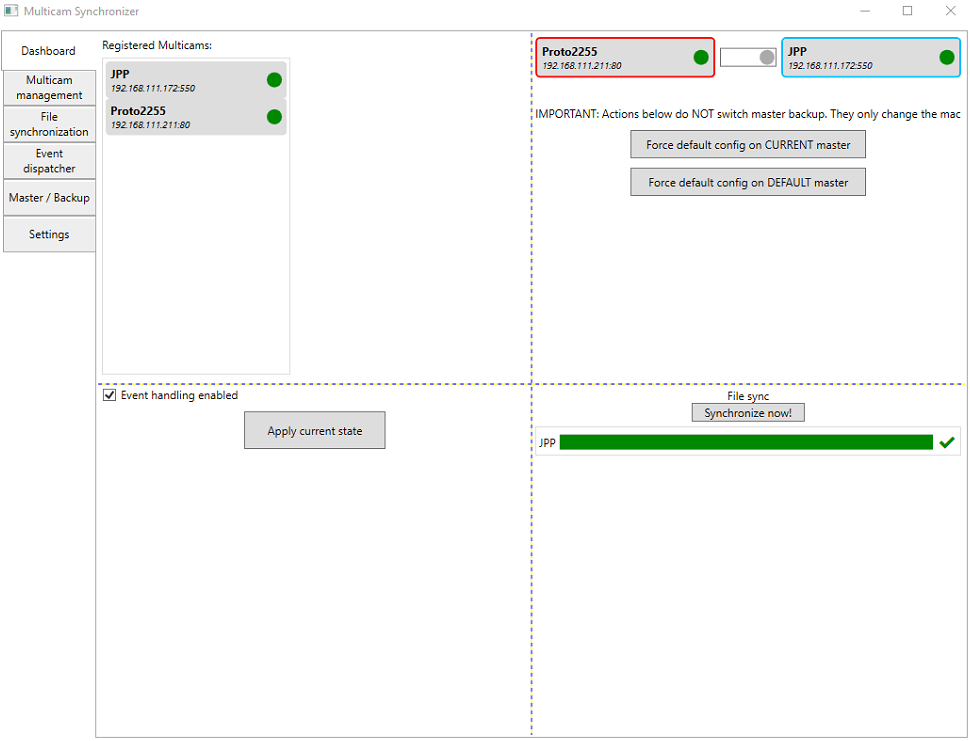
Event Dispatcher
In this part of the event management, there is the tab :
"Participating machines" which lists the machines participating in the event, then the tab "Declarations" where the dispatch conditions will be declared for each "category".
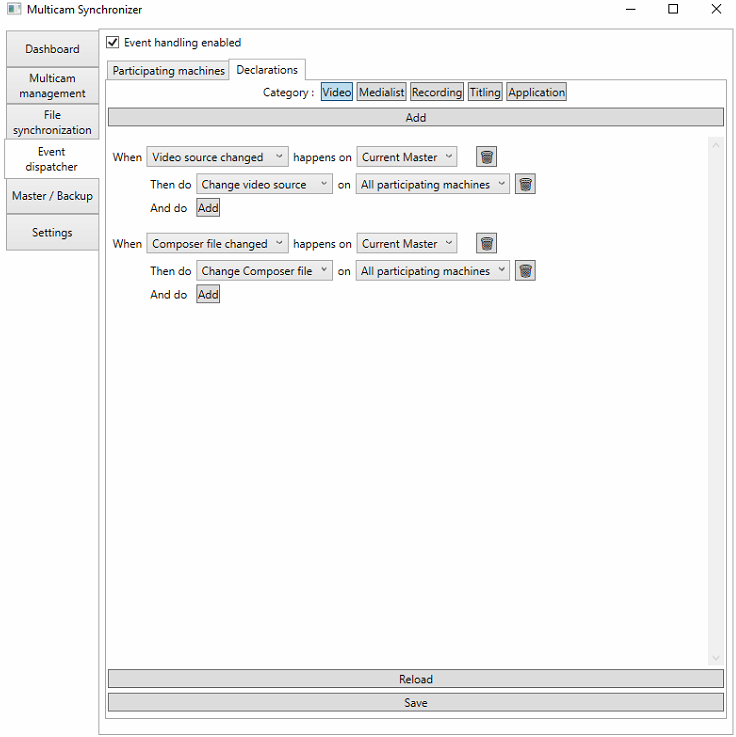
In each category (Video, Medialist, Recording, TItling or application), you can define events from the current Master (reference machine) or from another machine, which will be applied on a target machine or on all participating machines. then click on "Save".
The "Reload" button allows you to return to the previous configuration.
Example 1 (photo above):
We stated that: when the video source changes on Current Master, so change the video source on all participating machines. When the composer file changes on Current Master, so change composer on all participating machines
Example 2:
When you run a Record on the Master, a record automatically starts on the Current Master and an ISO record on the Slaves (All participating machines).
Master/BackUp
In this part we can copy the configuration of a reference machine (Master), with the Module and the Room to a target backup machine.
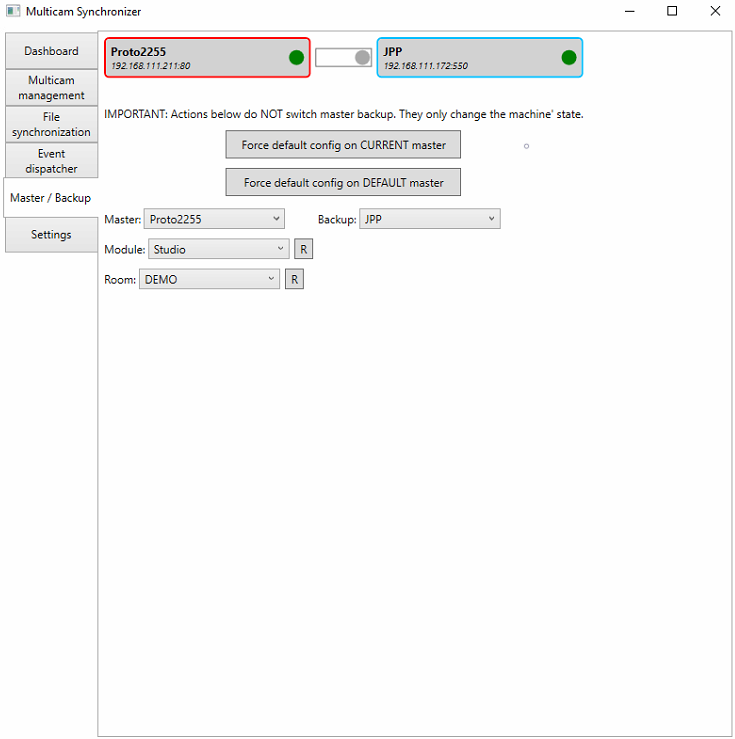
After selecting the MASTER machine and the Backup machine, click on "Force default config on CURRENT master".
It is the whole configuration that will be replicated. In the case of a radio or conf configuration, the audio console configuration will also be replicated. So if the backup system has to talk to a spare console, you have to create rooms.
For the medalists to work with the SYNCHRONIZER, the media must be on a shared storage
Localization of config files:
ProgramData > Core {
@"Core\audiomixer.multicam",
@"Core\outputconfig.multicam",
@"Core\rooms.multicam",
@"Core\streamingprofiles.multicam",
@"Core\users.multicam",
@"Core\videofilters.multicam",
@"Core\Preferences\UserPreferences.xml",
@"Radio\DataLinkElements.xml",
@"Studio\playlistSettings.xml",
For camera presets. They are stored in the cameras physically but the files specify which memory to use.